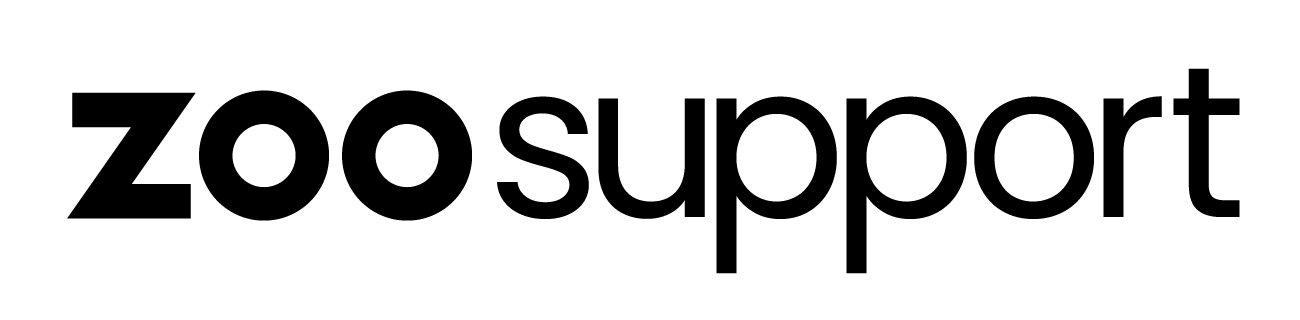New to ZOO: Frequently Asked Questions
New to ZOO: Frequently Asked Questions
Welcome to the ZOO Digital Community
Congratulations, we see you have been issued your ZOO Digital Vendor ID! We appreciate your diligence in successfully completing the documents. You are now marked active and available to take on projects within our platform.
The Vendor ID you were assigned confirms you are now able to submit invoices once you have completed work.
We hope the below links will help you in your continued success with Zoo Digital!
What is Core-ID?
Core-ID is your single login for all ZOO Digital systems.
For help with your Core-ID account, please go to the following link for assistance: Core-ID Help
PLEASE NOTE: Your account is exclusively for use by you and no one else. You may not share your account with others or allow anyone else to access or use your account. It is forbidden for two or more users to jointly use or share an account
How Will I Be Notified About Jobs?
Once you have been chosen for a project:
Subtitling:
You will receive an email notification through our Echo platform, from the address donotreply@zoonotify.com.
Please refer to this link for detailed instructions on responding to work requests: Responding to Work RequestsDubbing
You will receive an E-mail from a Dubbing Director regarding project details
How Are Purchase Orders Processed?
A purchase order will be created once you have been assigned to perform for a particular title.
Once the project is complete you will be able to create and submit an invoice (see below).
Purchase orders can be viewed within ZOOecho: Purchase Orders
How Does Invoicing Work?
Once the project is complete you will be able to create and submit an invoice. A ‘Create Invoice’ button will be available from within the purchase order
The Create Invoice dialog will show all purchase orders that are in a completed state and are therefore invoiceable.
Select which purchase orders you would like to include in the invoice.
Enter your own Invoice Number if required.
Click Submit Invoice to send the invoice to ZOO for review.
Further information on the invoicing process: Invoicing
Once you have submitted your invoice for the PO, you can check on its status using this link: Tracking Invoices
How Do I Contact the Finance Team?
Please forward specific finance related questions to our financial team, by sending your question through Echo which ensures all finance team members have access to view and respond to the question.
To submit an inquiry via Echo, please click on the Inbox tab, there will be a New Message box to click and you can ask your question(s). Instructions on how to message in Echo are also provided at this link: Sending A Message In Echo
Our accounts payable team will assist you further and reply to your question through Echo.
I Need Help with ZOOsubs
If you need assistance when working in ZOOsubs, the support page link is: ZOOsubs Help (Please note, you will only be able to access this link once you have been assigned to your first project).
If you have been assigned a project and have issues gaining access please ensure you reach out to support following the instructions under technical support below.
I Need Help with ZOOdubs
If you need assistance when working in ZOOdubs, the support page link can be found here: ZOOdubs Help. This contains troubleshooting information, plus a link to the support site where you can open a ticket for support.
What is Privnotes?
Once you are assigned a project, it is possible that you receive an email regarding Privnotes. Privnotes is a passphrase generator tool that is used to uniquely generate passphrases, specific for each asset, and securely share them instead of sending the passphrase (openly) within emails.
When you are set-up to receive any secured contents/assets from ZOO Digital, please expect emails from our Asset Coordinators on material delivery together with Privnotes for content access. Important: The Privnote link expires after a week (7-days) so please ensure to click and download the material as soon as possible before the Privnote expiration.
I Need Technical Support
If your question is not answered on the help pages, our technical support team should be able to help you further. Please go to the support portal here: ZOOsupport - and follow the instructions to create a support ticket. A member of the support team will reply as soon as possible.
When you submit your ticket please add all helpful information within your ticket, such as a screen shot of the full page (address bar included) / specific errors / etc. This information will be helpful to the support team in order to help answer your specific question/issue.
Terms of Service
For information of our terms of service please refer to the following help page: Terms of Service