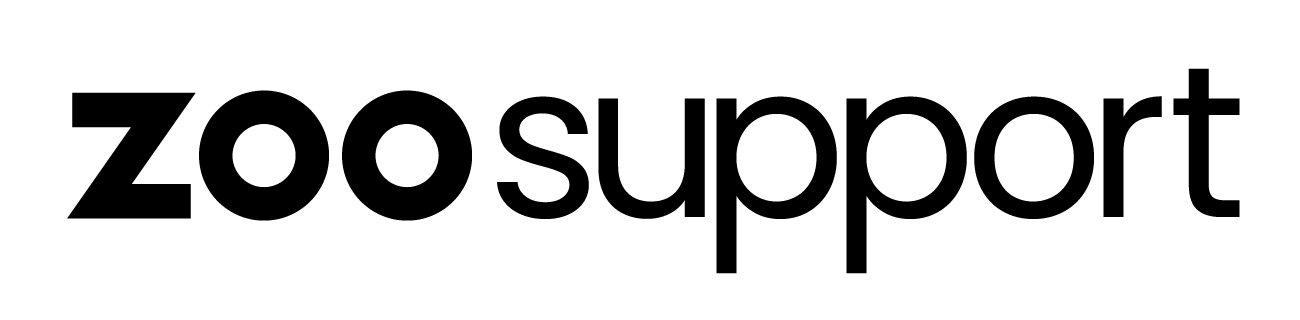How do I Change/Remove my Login Verification?
How do I Change/Remove my Login Verification?
Changing/Removing Login Verification
If you have access to your original mobile device / authentication app
Log into your Core-ID profile with username and password.
Select Login Verification from the sidebar.
Generate a new authentication code from your existing device.
Enter your code in the field provided.
Select Verify Code.
Login Verification will be removed from your device.
You will have 24hrs before Login Verification becomes mandatory again.
Please complete the process by Applying login verification using a new device / app / mobile number.
If you no longer have access to your original mobile device / authentication app
If your device has become lost / stolen or damaged.
Log into Core-ID with your Username and Password.
When asked for the authentication code, select My Login Verification is not working or lost.
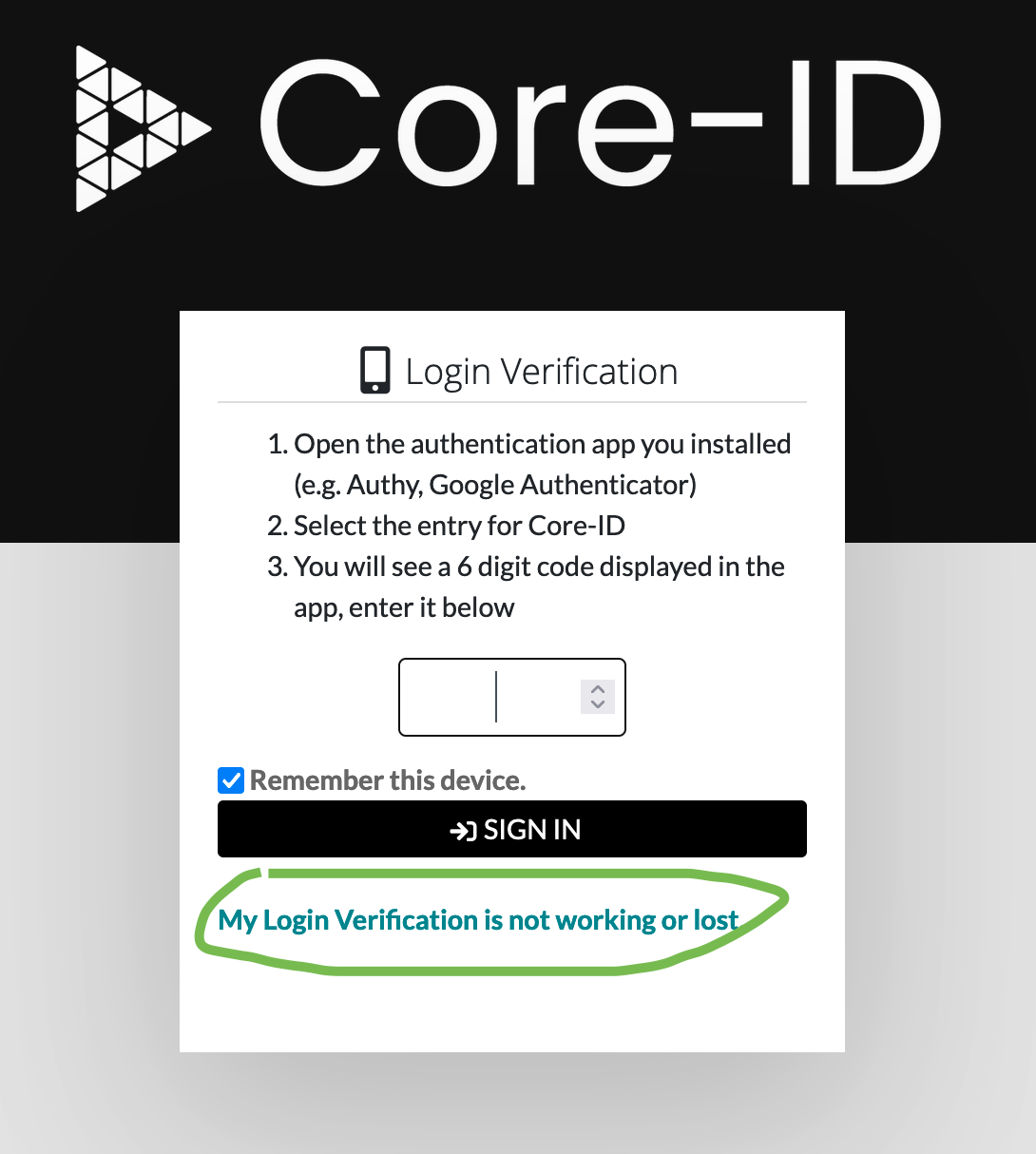
You will be presented with 2 randomly selected questions that you provided answers for during your initial Core-ID registration.
Answering these questions correctly will remove login verification from your account.
You will have 24hrs before Login Verification becomes mandatory again.
Complete the process by Applying login verification using a new device / app / mobile number.