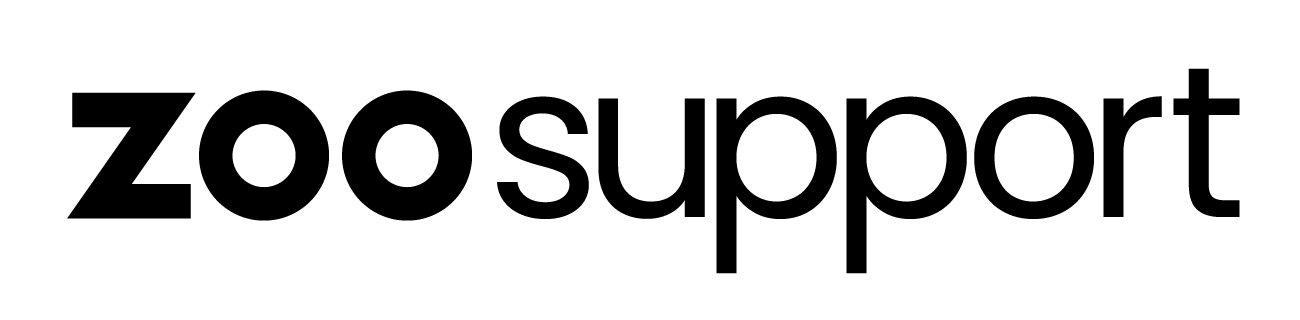How do I reset my Core-ID Password
How do I reset my Core-ID Password
Resetting your Core-ID password
You can reset your password in three ways:
1. Via Core-ID
Log into Core-ID with your username, password and Login Verification.
Select Password from the left sidebar:
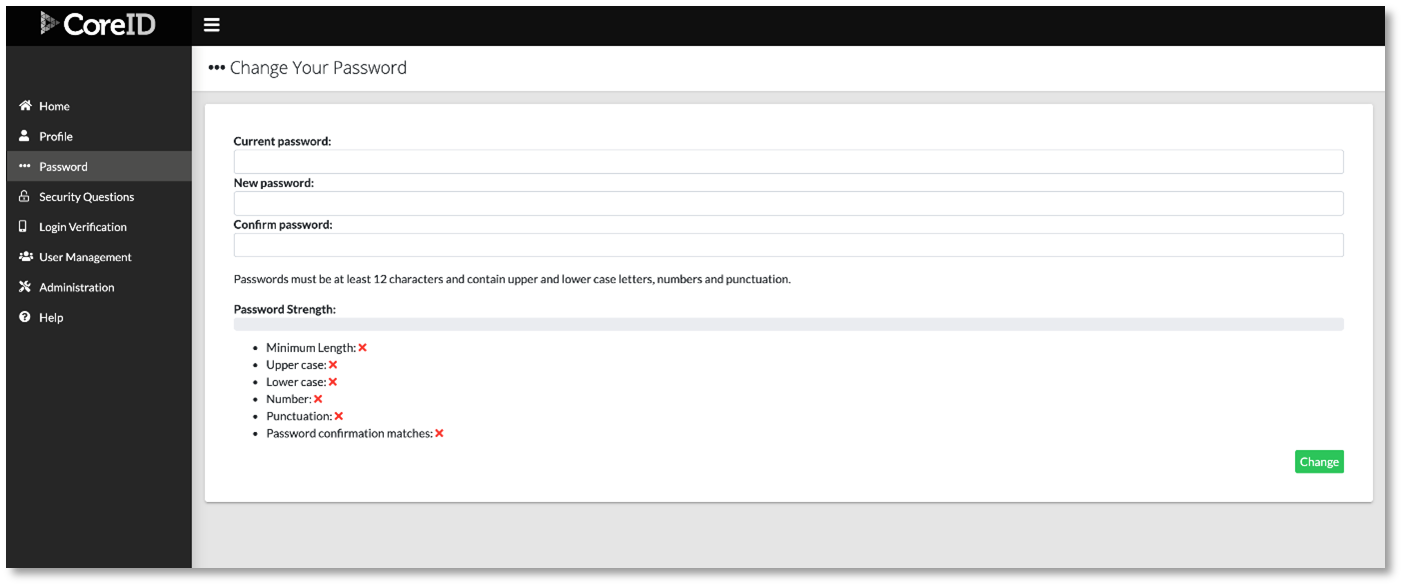
Supply the details as required.
Passwords must be at least 10 characters long and contain* at least 1 upper- and lower-case letter, numbers and punctuation*.
As you enter your new password the system will provide you with feedback on how secure it is and whether it meets the required criteria.
Select Change to confirm your new password.
2. Via a specific ZOO Product
- Click Edit Profile in the header of the product you are using:
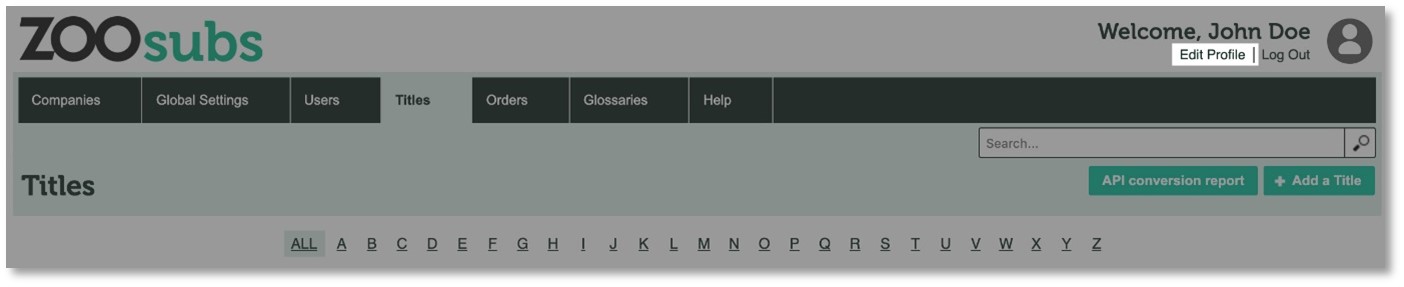
- Your current profile details will be shown:
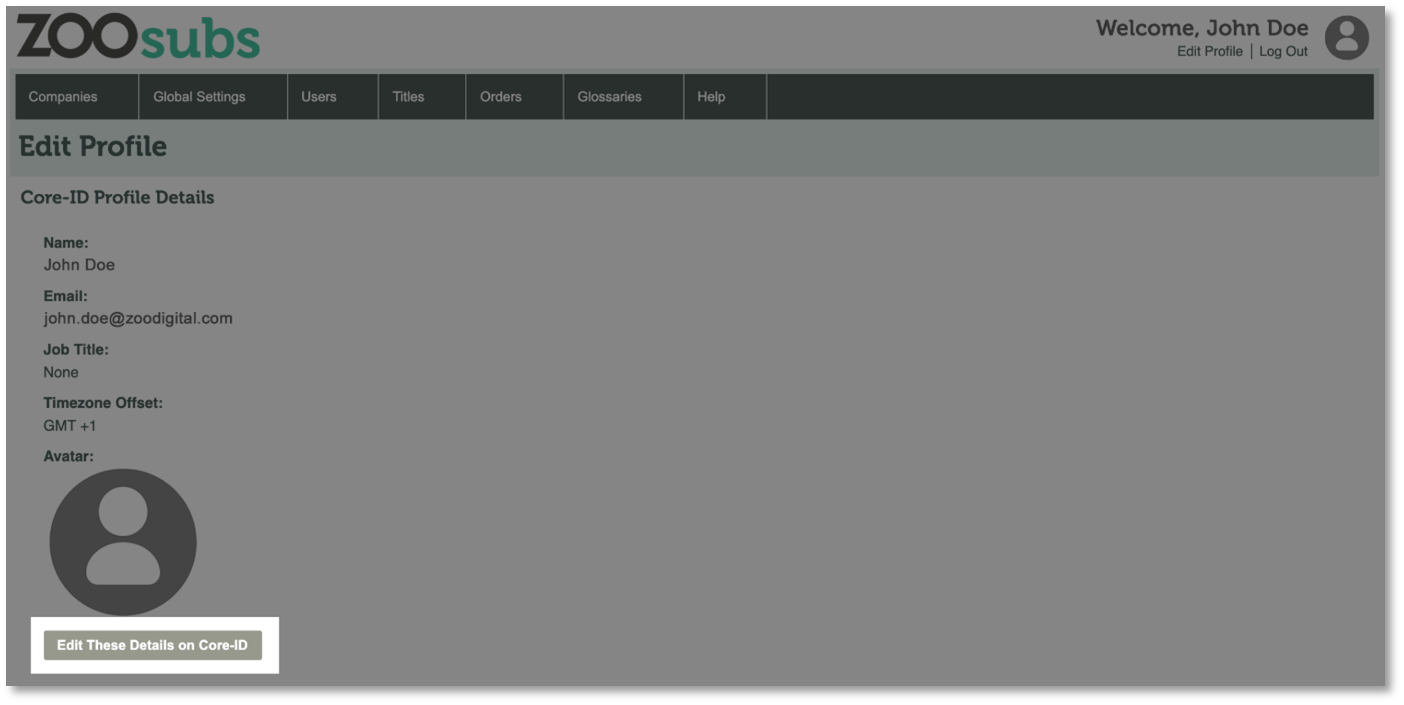
Select Edit these details on Core-ID.
You will be taken to Core-ID.
Select* Password* from the side bar:
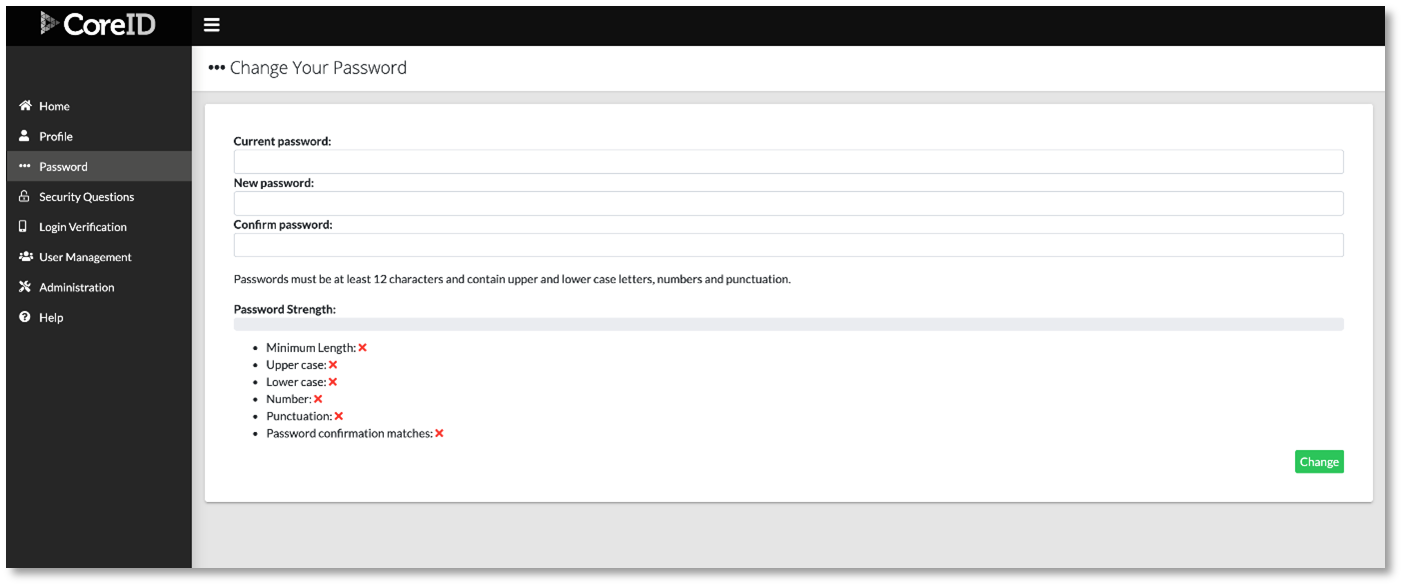
Edit your details as required.
Passwords must be at least 10 characters long and contain atleast one upper and lower case letters, numbers and punctuation.
As you enter your new password the system will provide you with feedback on how secure it is and whether it meets the required criteria.
Select Change to confirm your new password.
3. Via the Forgotten Password Link
On the main log in page for Core-ID, select the Forgotten Password link displayed below the password entry.
Enter the details as requested"
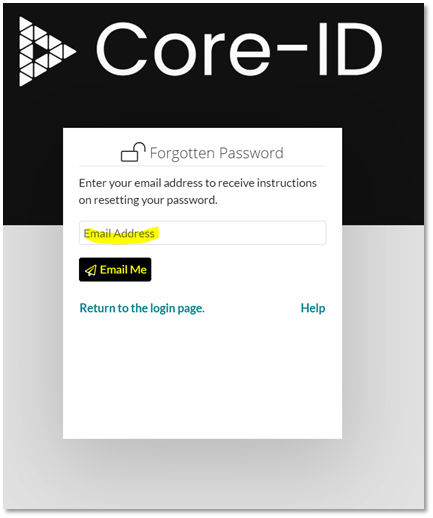
Head to the email that is associated with your Core-ID account and follow the password reset process.
This will be the same process as explained in the first two methods