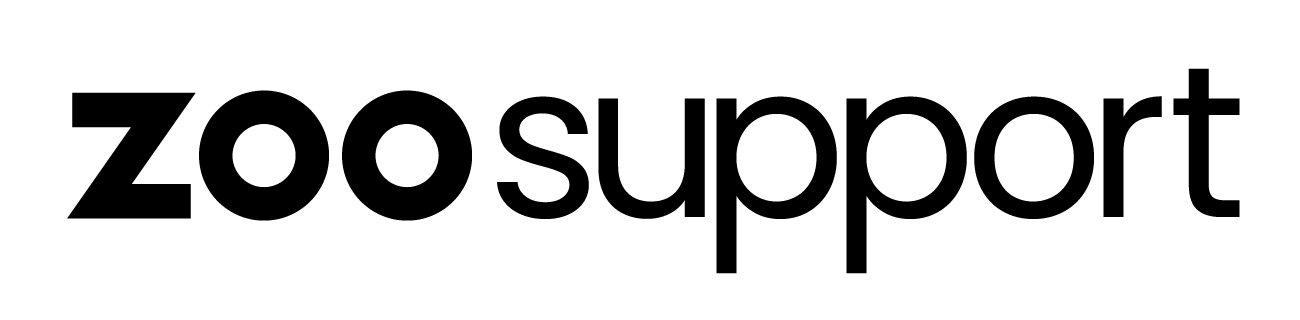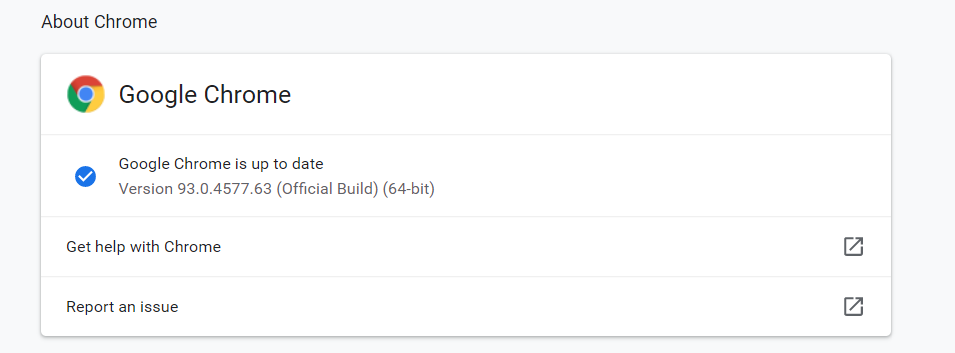Updating Google Chrome
Updating Google Chrome
Chrome Updates
How to check your current version
Make sure you have the latest version of the Google Chrome browser installed – ZOOdubs requires features that are only currently supported by Chrome. To check if you have the latest version of Chrome:
At the top right of the Chrome window, click the ⋮ icon.
If an update is pending, the icon will be colored:
- Green: An update has been available for 2 days.
- Orange: An update has been available for 4 days.
- Red: An update has been available for 7 days.
How to update Chrome
On your computer, open Google Chrome.
At the top right of your browser screen, click the ⋮ icon, click Help and then click About Google Chrome:
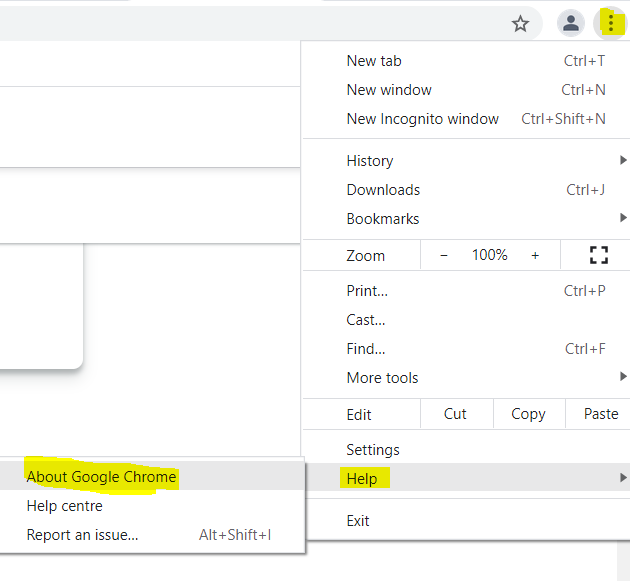
- At the top centre of the screen, you will see the version of Google Chrome. If it is up to date, the below screen will appear and there is no further action needed to be taken.
For further help and additional images on how to update your Chrome Version, head to the Machine Specifications Articles
ZOOdubs Setup Guide
- Approved Microphones for ZOOdubs
- Location Services
- Mac/OS - Microphone Sample Rate Setup
- Mac/OS - Microphone Settings and Levels/Gain
- Mac/OS - Required Machine Specs
- Microphone Permission Required Failed
- Recommended Internet Speed for ZOOdubs
- Room Setup for Recording
- Updating Google Chrome
- Windows 10 - Microphone Sample Rate Setup
- Windows 10 - Microphone Settings and Levels/Gain
- Windows 7 & 8 - Microphone Sample Rate Setup
- Windows 7 & 8 - Microphone Settings and Levels/Gain
- Windows 7/8 & 10 - Required Machine Specs